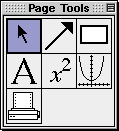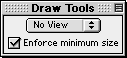GrafEq - The Page Buddy Floating Window
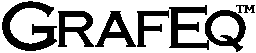 Macintosh Manual
Macintosh ManualChapter 9. The Page Buddy Floating Window
The page buddy window is for accessing drawing tools and printing controls for
its associated page. It appears automatically when a page window is foremost.
Figure 9.1 shows the page buddy floating window:
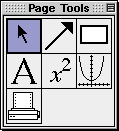
Figure 9.1: The page buddy floating window
The page buddy provides the following general drawing tools:
- a selection tool, for selecting objects;
- an arrow tool, for drawing arrows and lines;
- a box tool, for drawing rectangular boxes;
- a text tool, for adding text annotations; and
- a formula tool, for adding formula annotations.
The page buddy also provides the following unique tools:
- a view tool, for adding views; and
- a printing tool, for selecting, configuring, and using a printer.
Before going into details about the different modes of the page buddy, here are
some hints and general instructions about the floating window and its modes:
- The page buddy floating window appears only when a page window is foremost.
It is otherwise hidden, but returns when a view window is activated.
- Each tool is accessed by clicking on a button in the
page buddy floating window. Controls and options for the selected tool are
presented in an associated, but separate, draw tool floating window.
- The selection tool does not have any options. Therefore, it
does not bring up the draw tool floating window until an object is selected.
- Following are some general instructions:
- Selecting an option’s checkbox activates the option;
clicking on a checkbox or its name toggles between its
selected and unselected states;
- Clicking on a pop-up menu opens the pop-up menu,
so the desired option can be selected from it.
- The colour mode is the initial mode since its options are
useful for optimizing the clarity and readability of graph views.
General Draw Tools
General draw tools provide many elaborate tools for augmenting pages for printing.
Details about each of them are explained in Appendix C, the Draw Tools appendix.
| Hint: | General draw tools in the page buddy is the same as those in the view buddy. |
|
Graph Tools
Graph tools are for pasting selected graph views onto a page.
Figure 9.2 shows the graph draw tool floating window:
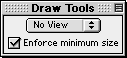
Figure 9.2: The Graph Draw Tool Floating Window
The elements, from top to bottom in the graph draw tool floating window,
are explained as follows:
- View pop-up menu
- The view pop-up menu is for selecting a view to the clipboard, for subsequent
pasting to the page.
- Enforce Minimum Size checkbox
- The Enforce Minimum Size checkbox is for toggling between imposing or not imposing
a 25% limit for a pasted graph views’s minumum size.
If the option is not selected, pasted views can be shrunk arbitrarily small.
Print Tools
Print tools are for
Figure 9.3 shows the print draw tool floating window:

Figure 9.3: Printer controls in a draw tool floating window
The elements, from top left across to bottom right in the print draw tool floating window,
are explained as follows:
- Page Setup button
- The Page Setup button is for accessing the operating system’s standard
page setup window. Options for the printer, paper size, source and orientation,
graphic resolution, and number of copies to be printed can then be selected.
- Print button
- The Print button is for accessing the operating system standard
print control window. The print control window is for sending the current print
page to a printer, while it also supports the same options as offered
in the page setup window.
- Show Printer Page checkbox
- The Show Printer Page checkbox is for toggling the display of the limits that
the print head can reach on the physical paper.
- Page size and printer resolution
- The page size displays the print page dimensions in inches; the resolution
displays the resolution in dots-per-inch, “dpi”.
- Reset Guides button
- The Reset Guides button is for changing all margins back to the default setting.
Default margins are set to a minimum, and the guides would overlap with the
printer page.
- Show Guides checkbox
- The Show Guides checkbox is for toggling the outlining, with dotted line,
of the page area on which page contents are to be printed.
- Pop-up menus for Left, Right, Top and Bottom Guides
- The guide pop-up menus are for changing the respective print margins.
| Hint: | Margins can also be set by clicking at the respective guide box on the page, then
dragging it to the desired position. |
|